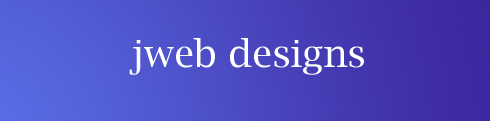 |
Home
Photos
Inkscape
Weebly
Flickr
& Picasa
|
|
Buying a domain name & web-hosting
You can buy a domain name to give your website a shorter and a more
distinctive address. Names ending as .co.uk are less expensive than
others. You could do a search on Google to see if anyone is using the
domain name you have in mind, or something similar.
Web-hosting companies offer various packages to suit your needs. You
might like to have several email addresses to use with your site, email
forwarding, audio files, lots of photos, interactive forms for people to fill in
and email to you, & to purchase items from you, & PayPal forms for online
payment. You might also wish to have your own advertising on your
website(say with Amazon), to generate some income for yourself. So
have a look online to see what the various web-hosting companies offer.
I think it's a good idea to phone up the sales teams and ask which is the
best package to go for (to fit in with what you want). You can upgrade
your package at a later date, if you so wish, which will mean paying a bit
more.
You could check out the following companies for both buying a domain
name and for web-hosting ...
Virtual Names (currently used by Leicester U3A)
Easily
Heart Internet
Avagoo
GoDaddy UK.
|
|
|
I've found with Easily, Heart Internet & GoDaddy, that they all offer a
very good service, and their helpdesks are excellent if you have any
problems. I recently bought some web-hosting for my niece's
WordPress site with GoDaddy, and was amazed by their help in setting
it all up over the phone (which saved me loads of time and effort). GD
offered a 3 year deal price for the hosting, which we could cancel at any
time (and get refunded for any unused time). Bob Rotheram (Arnold U3A)
recommended GD to me ... another satisfied customer. Here's the UK
phone number for GD ... 0207 979 2661
Peter Edge (Keyworth U3A) thought that Avagoo was a good buy ~
"They have a very
helpful, detailed website and reasonable prices that seem
to include
almost everything we could possibly want." The cost of Avagoo's
Basic web-hosting package is £30 per year, and a .org.uk domain name is £9 a year,
plus VAT for both prices. There are lots of other features included in the price.
After you've signed up and paid for the hosting, you will get sent the
company's FTP address and your username & password. You will
need all this info, to access your new webspace. As regards pointing
your new domain name to your webspace, you should be able to find
online advice as to how to do this ... if you have any problems, simply
phone the support team for advice.

Using FTP Commander (the free version)
In order to post your website content off to the internet, you will need
to use a "postal" service, such as the free version of FTP Commander
or Filezilla. It's a bit like posting off a letter using the Royal Mail, onto
which you've put the postal address ... the FTP address. FTP means
File Transfer Protocol, by the way.
If you're using an online service such as Weebly, this has an inbuilt
FTP tool, so all you have to do is to press the Publish / Update button,
to send your website pages and images off to the internet. WordPress
is a cloud service also, but there might be times where you would have
to post info from your computer off to your WordPress webspace.
You can download FTPCom from this link .... http://tiny.cc/uh9C4
As regards setting up FTP Commander ..
Click on the Desktop icon to open it
Click on New Server .. and fill in the properties box in a similar way to this ...
Click on this image to see a larger version of it.
The "Name" you chose isn't important as regards uploading files to
the internet. The "FTP Server" is the postal address for web-hosting
service. Press "Save" to finish..
Click on the name of the server that you're using and wait a few
seconds for it to open up. When using some web-hosting sites, you
might have to click on "public_html" when it appears (and upload
your stuff into this area).
On the FTPCom screen when you get it up, you'll see three main
columns, (see the image below).
On your left hand side are the files stored on your computer.
Browse through the extreme left hand column to find your web files ..
the images and the text files which you wish to upload to the internet.
Click on your web folder when you find it, and all the contents will pop
up in the adjacent left hand column...
Click on this image to see a larger version of it.
On the right hand side is what is up on the internet.
To upload a file onto the internet, click on the file to highlight it in blue, and
then click on the centre arrow to upload it. I usually upload my images first,
followed by the index.html file, and then the other files, but this sequence
may not be important.
If you wish to re-upload a file a bit later, after say fixing a missing link,
click once on the yellow folder icon at the top of the extreme left hand
side column, and then re-locate your files again. When uploading the
changed file, FPTCom will ask you if you wish to overwrite the exisitng
file on the internet. Click OK to this.
To delete a file or image actually on the internet, click on the item on the
right hand side, to highlight it in blue, and then click on the DELETE
button above it.
Have a look at your website after you've finished uploading everything
... proof-read the content and check if all the links are working. You will
probably have to go back to the drawing board, & make a few changes
to the content and the links, and then re-upload.

© John Hollins 2009
page updated on 17 Dec 2012
|
|
|
|
|
|
|
|