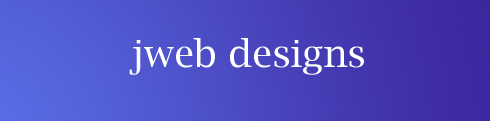 |
Home
Photos
WordPress
Inkscape
Weebly
Flickr
& Picasa
|
|
The Dashboard, Pages &
Plugins
in WordPress.org
If you haven't seen them already, then I recommend you see all
of Robert Wimer's YouTube videos,
which have a lot of info about
using the Dashboard, and how to create
pages and posts.
On this page, I thought I'd chip in with some info on
various topics,
(repeating some of what Robert Wimer covered in his
videos) ...
Privacy settings.
While you are building your website,
you might wish to keep it all
under wraps, so here are three tips for you
…
|
|
|
Under the Welcome message on the
Dashboard (DB), &
in the section on Basic Settings, select
“Choose your privacy
setting” > “Ask search engines not to
index this site”
(By the way, this doesn't work 100%)
When you're creating a new page,
you can hide it from view
by setting up password-protection (see
area towards the top
right of the page, where it says
“visibility”).You can do the
same for blog posts.
You might also wish to keep
certain pages from appearing
on the black navigation (Nav) bar on
all pages of your site.
There is a plugin you can add, so you can
exclude pages
from appearing ...
- Select Plugins on the Dashboard >
Add new > search via
search box for “hide pages”
- Select the plugin: “Exclude Pages”
…
- Install & activate the plugin
-
The following bit of text will appear in the lower section of
your right hand side-bar, after you've installed this plugin …
You simply tick or untick the
tiny box, to include / exclude the page.
If you're creating a series of
sub-pages about one of your interests,
you won't want their names
cluttering up the Nav Bar, although you
can create a drop-down menu
from the Nav Bar for a short list of
pages.
|
|
|
Enhancing the text editor in WordPress.
WordPress has an integral word-processing
facility, which is very
useful for creating or editing a page /post.
If you have a look at the
following screenshot, you will see on the
top row that the red arrow
is pointing towards the “kitchen sink”.
Clicking on this toggles on
& off the lower line of the editor.
I've enhanced the lower line with two
plugins, which create drop-down
menus for font size and font style
also...
“Add family font style to visual
editor”
“Editorfontsize”
(You can search for these in the
Plugins search box, and try them out.)
More plugins you could try out …
Contact form 7
Facebook plugin / Shareaholic (for more social media buttons)
Haiku – a free minimalist
audio-player
Jetpack by WordPress dot com
(comes with the 2011 theme)
NextGEN gallery … great for
displaying your photos online
Next Page, Not Next Post
No Rt click images plugin
Simple:Press (forum)
ToTop (of page) link … very good
Websimon tables (not tried by me
as yet)
WordPress database backup
WP antispam
WP section index (not tried by me
as yet)
WP section blogroll (not tried by
me as yet)
-
All in one SEO … to improve your
site's Google page ranking (do a Google search for “YouTube
all in one seo”, for more info)
|
|
|
Notepad ++
This is very useful for copying and pasting text from documents, in that
that when you paste text onto a Notepad page, the hidden formatting
for that text is removed. You can then copy and paste the text from the
Notepad page straight onto your webpage. You can download this
free of charge from here ...
http://notepad-plus-plus.org/download/v6.5.2.html
When opening up Notepad, simply go from File > New, to get a new
blank page to paste text onto.
The NextGEN gallery
This is the best (free) gallery I found for use with WordPress.
Here are three YouTube videos, which I found
helpful …
https://www.youtube.com/watch?v=EYZCrn3HjsE
… looks at various settings available
https://www.youtube.com/watch?v=tsOPpv1nr54&feature=channel&list=UL
All aspects of gallery management …
Kim from ArtBiz
https://www.youtube.com/watch?v=kRGsDCbNRTo&feature=related
All about adding a new gallery to an
album (Kim from ArtBiz)
By the way, to exit from an enlarged image, just
click on the image.
Another way of displaying your
pics to create a photo-gallery on
Flickr or another online gallery, and to then set up a link to it from
your website … see my
webpage on Flickr for more info..

| ................ ..
NEXT PAGE |  |
© John Hollins 2009
page updated 27 December 2013
|
|